If you want to have a consistent Header or Footer on each page of your dashboards then you can add the default settings to your custom messages file and all NEW reports will have the same settings. You can edit these settings per page afterwards. However, if you have built loads of pages on various dashboards and the Business Analyst comes along and says, 'oh I forgot to say we need a confidentiallity clause at the bottom of each page' you smile through gritted teeth and are faced with a large task of opening each page and editing the print formatting. If you have lots of formats to make this can take some time. The alternative is to dig into the Catalog manager and edit the xml for each page directly. This takes half the time to go through each page. Open the Catalog Manager and navigate to the _portals folder.
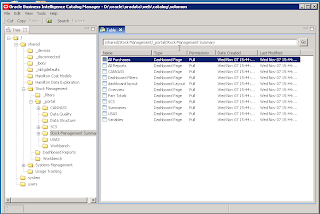
Now select the properties for the page (make sure you don't pick the dashboard layout).
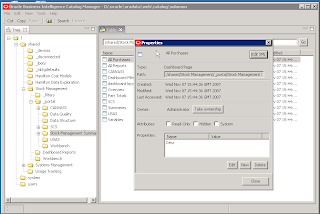
Edit the page xml.
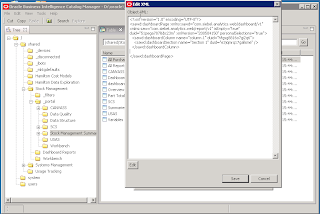
The trick here is not to write your own xml!! Copy the xml from one you set up manually in the dashboard editor.
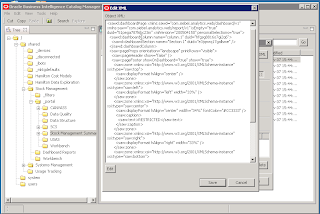
Here I copied in a message about the system being restricted and a nice green message!
The tag added is saw:pageProps
notice saw:pageHeader show="false" / and saw:showFooter showondashboard="true" show="true"
simple really.
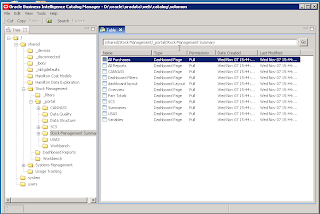
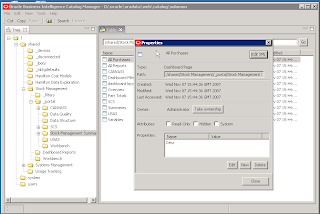
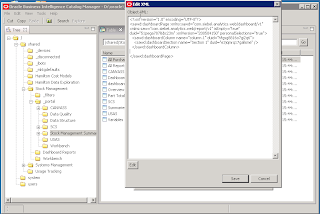
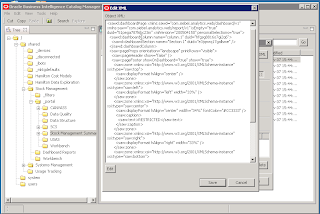




1 comment:
Now, if you are familiar with using unix tools, such as find and sed (or awk), I bet you could do this all in one go :)
Post a Comment